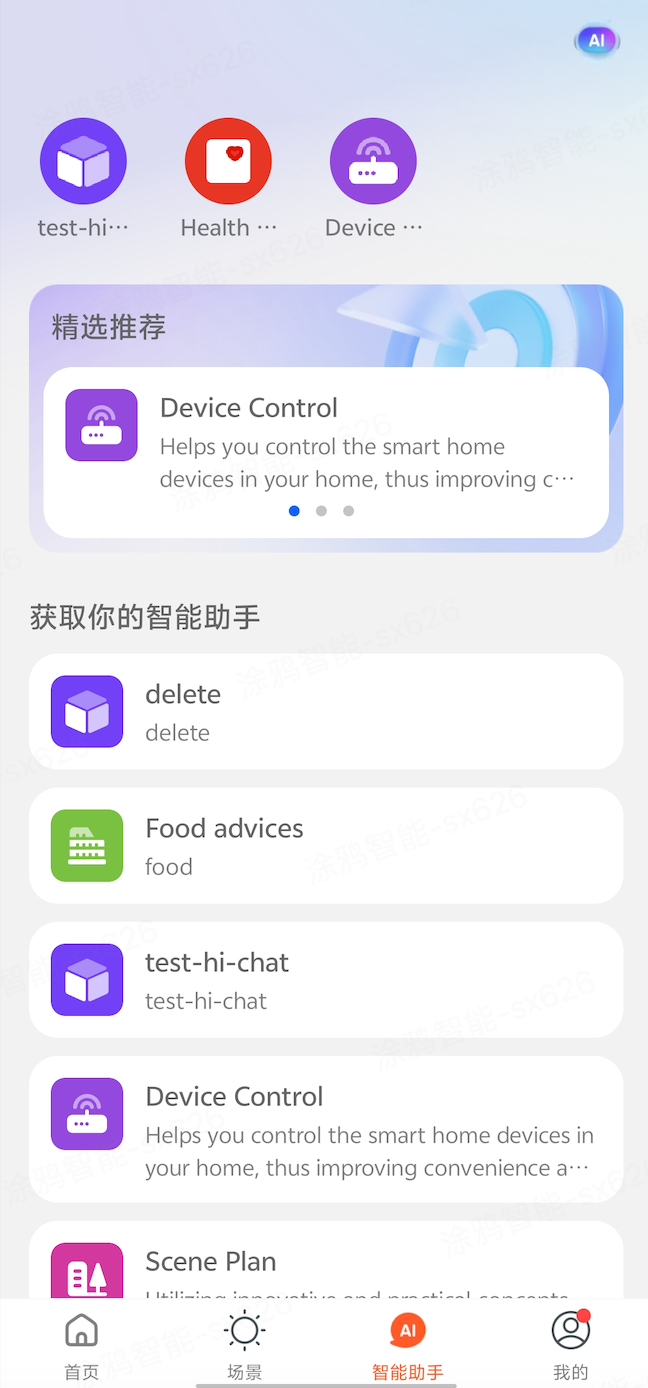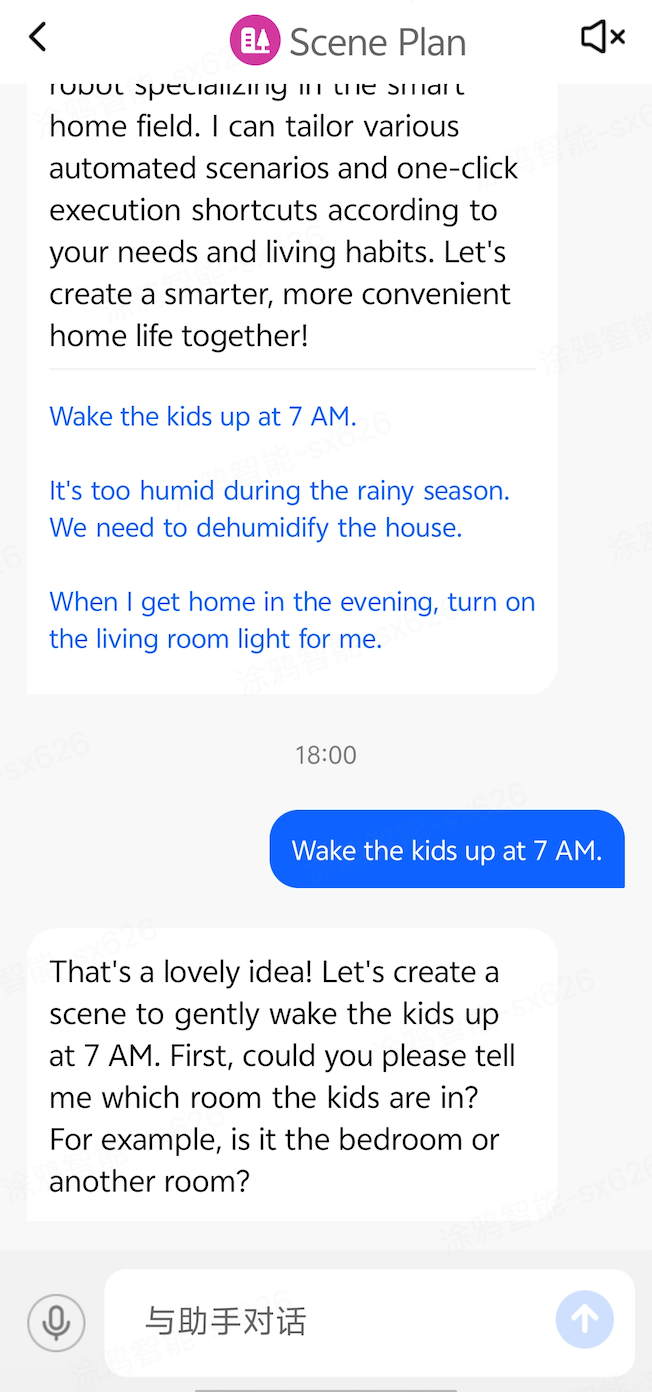4. How to Publish AI Agent in the App
Once the user has arranged the Agent, click on Trial Run at the top right of the Edit WorkFlow page. After a successful run, click save. After the 'Save successfully' prompt, the page will automatically redirect to the following page,
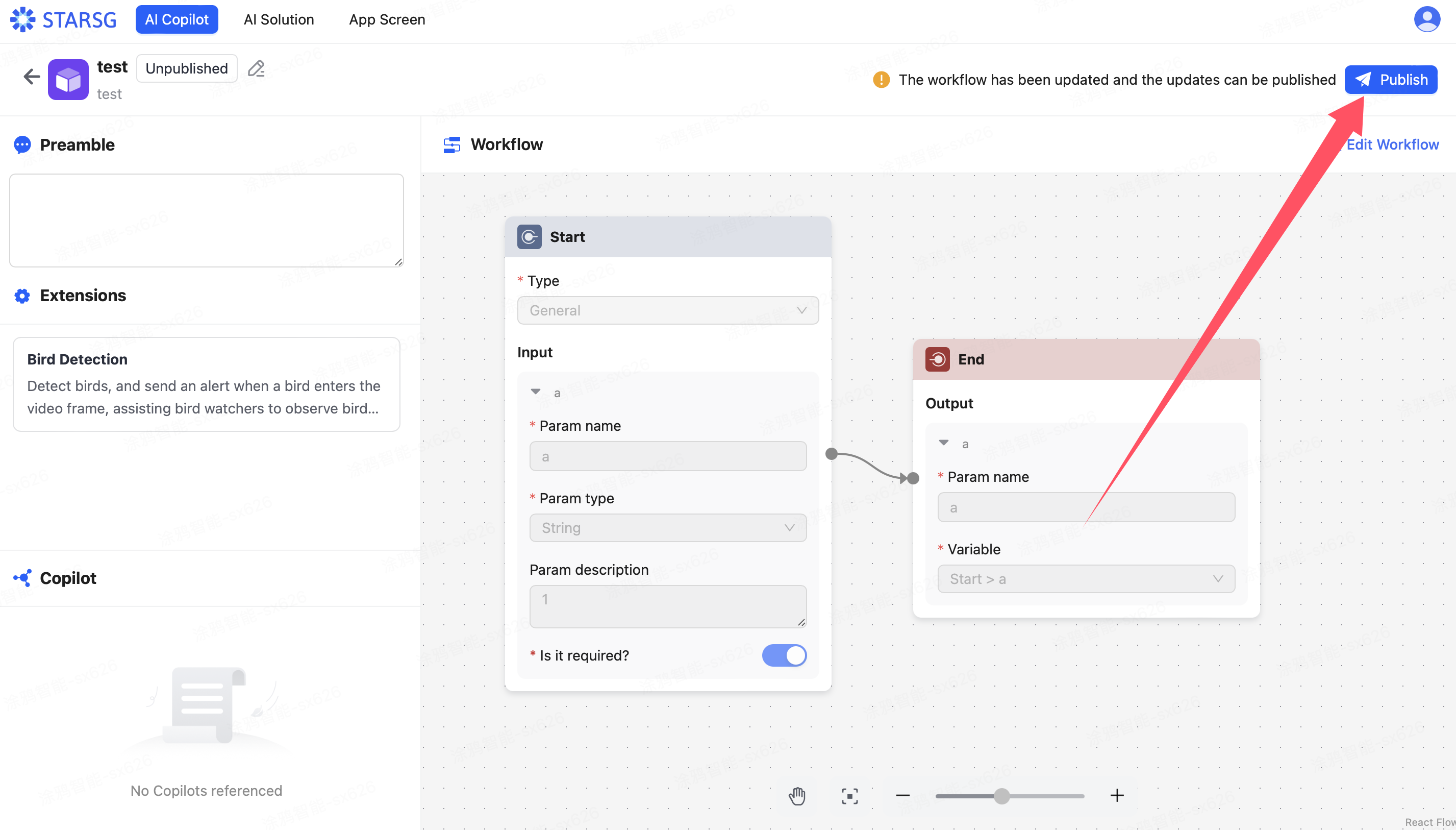
At this point, click publish at the top right
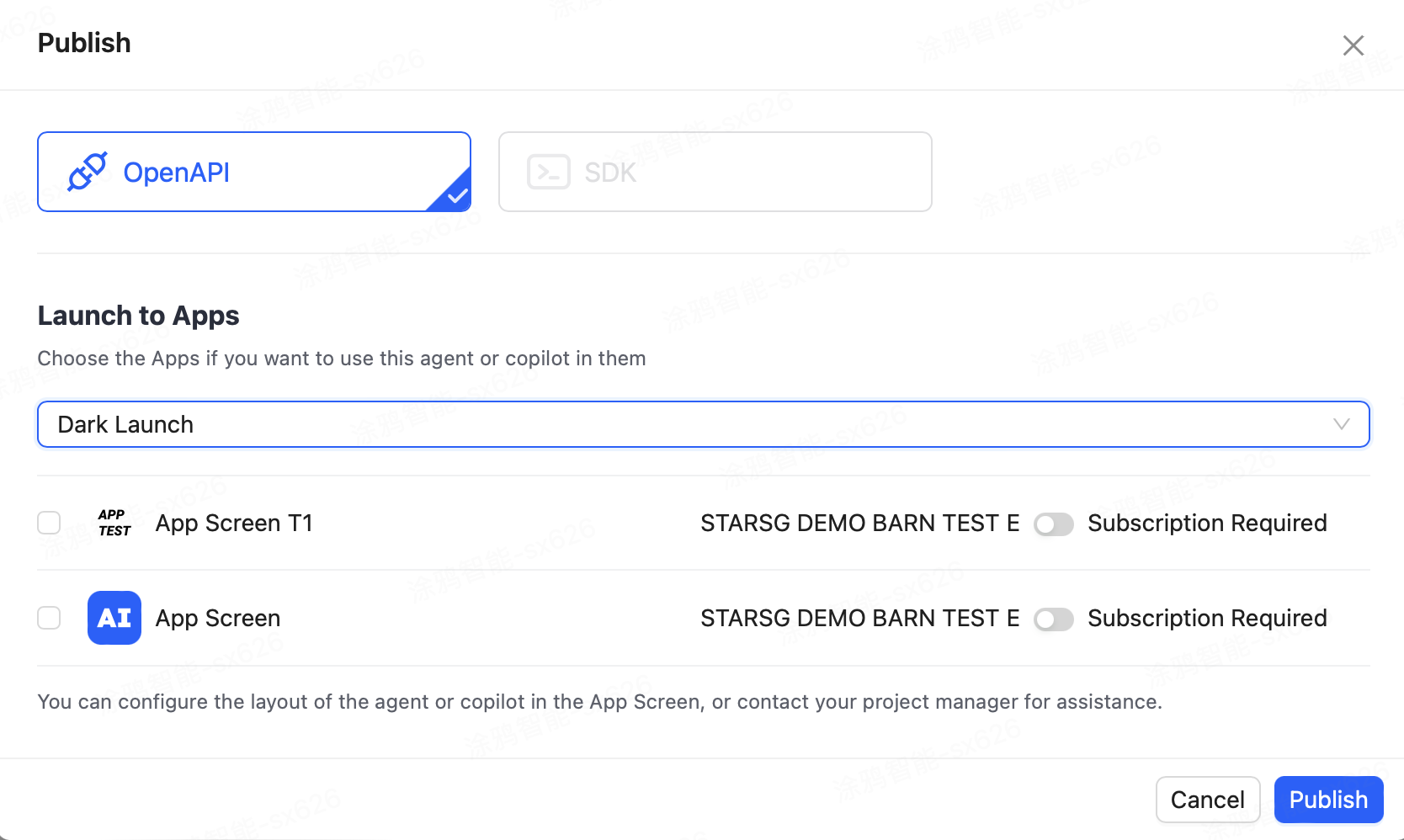
After confirming the publishing method (Gray Release: The logic changes corresponding to Agent & Agent can be successfully published to the users of the designated App without affecting other users; Full Release: The logic changes corresponding to Agent & Agent can be successfully published to all App users), the publishing platform, and whether a subscription is needed, you can publish your own AI Agent & AI Agent.
After updating the functionality or structure of the AI Agent & AI Agent internally, you need to retest, run, and save before you can republish and overwrite the old version.
Significance of Publishing
Choosing to publish indicates that the Agent has been developed, tested, and verified on the platform, and is now open for access and use by users or other systems. Only after publishing can users access and know the API key and API secret of the AI Agent & AI Agent and use the corresponding API interface.
After publishing, databases and other resources used in development can be directly accessed or exported from the main interface of the platform
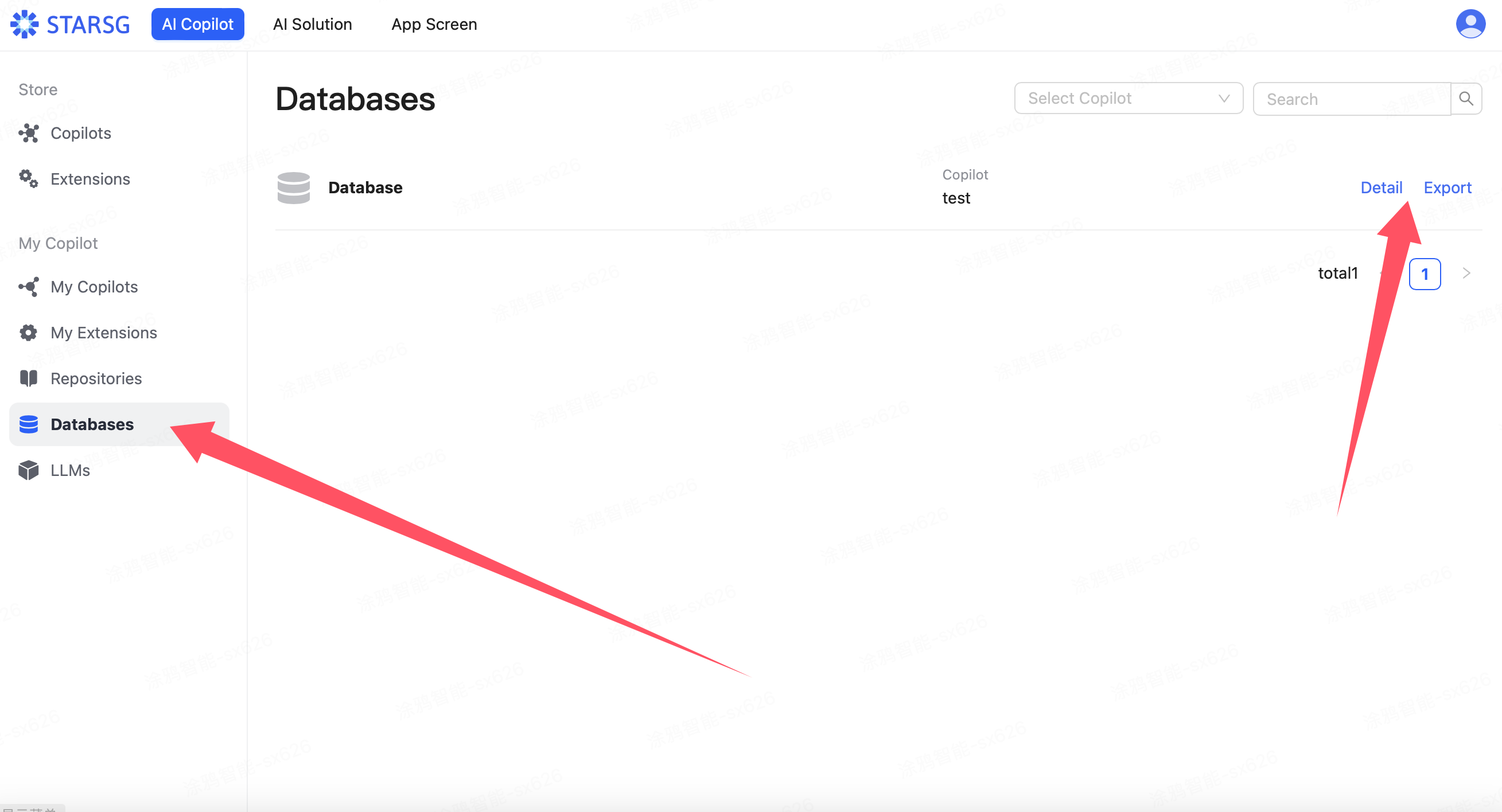
In newly created projects, you can directly use the already published projects as new nodes, utilizing the pre-arranged functions
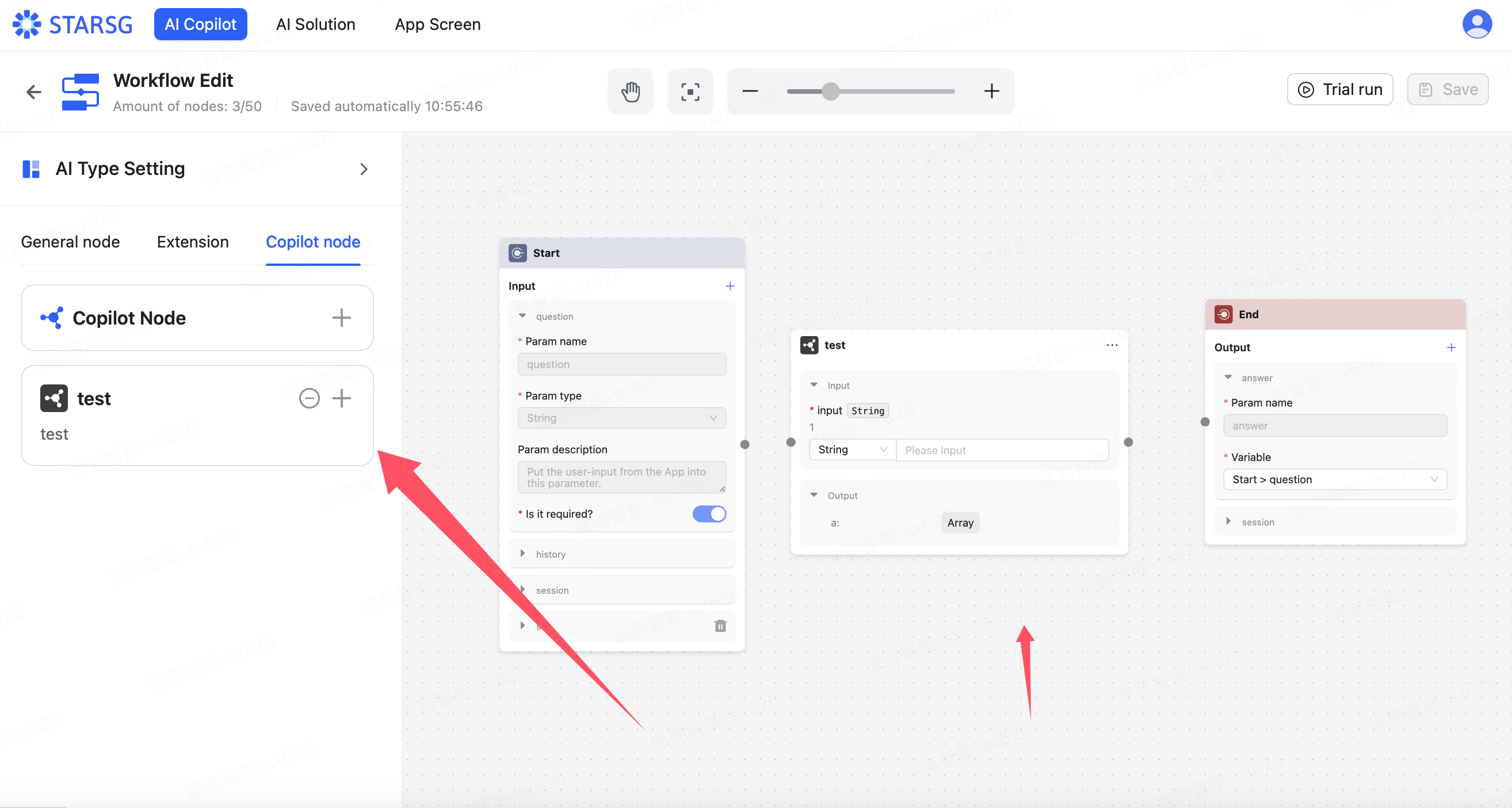
Moreover, the published AI Agent & AI Agent can be synchronized to the intelligent assistant page on the App Screen platform, allowing users to directly experience the Agent arranged on the STARSG platform.